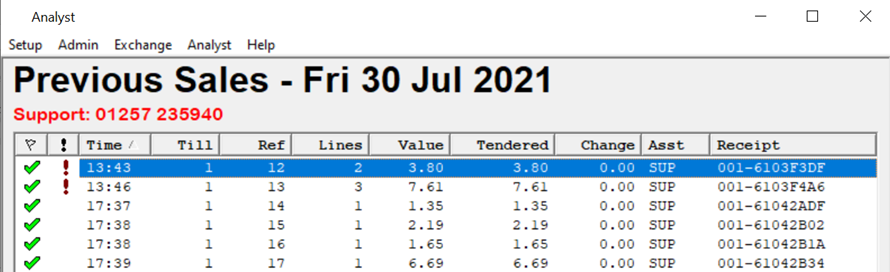Analyst Help
Change Price of Product During Sale
Adding a new new product to Analyst EPoS
https://help.positive-solutions.co.uk/wp-content/uploads/2021/01/A-New-Product-B.mp4
If the barcode is not recognised on Analyst a message will appear ‘No matching products found’.
Press the appropriate button for your product depending on whether you are adding a dispensary or OTC product, if it is in both categories press ALL.Then press Create.
This will provide you with the Product Details window so that you can enter all the information for the new product.
First, in the Details tab enter the full details of the product in the Full Description field, this should include information such as size, flavour, form etc. If necessary, the Till description can be shorter and less specific, as in the example below.
This is the description that will appear on the receipt. Note the date and time the product is created will be added to the product record:
Now complete any further information you wish to associate with the product. If it will be sold remember to add the Retail Price.
Next, in the Buying tab press the Add button to add the Buying
Codes (e.g., pip codes). If you want to build and print, email, or transmit
orders through Analyst EPoS add the Daily supplier and Re-ordering method.
Finally, in the Selling tab add the bar code, this will make sure the product is recognised when it is scanned during a sale.
Once complete press OK to save the product details.